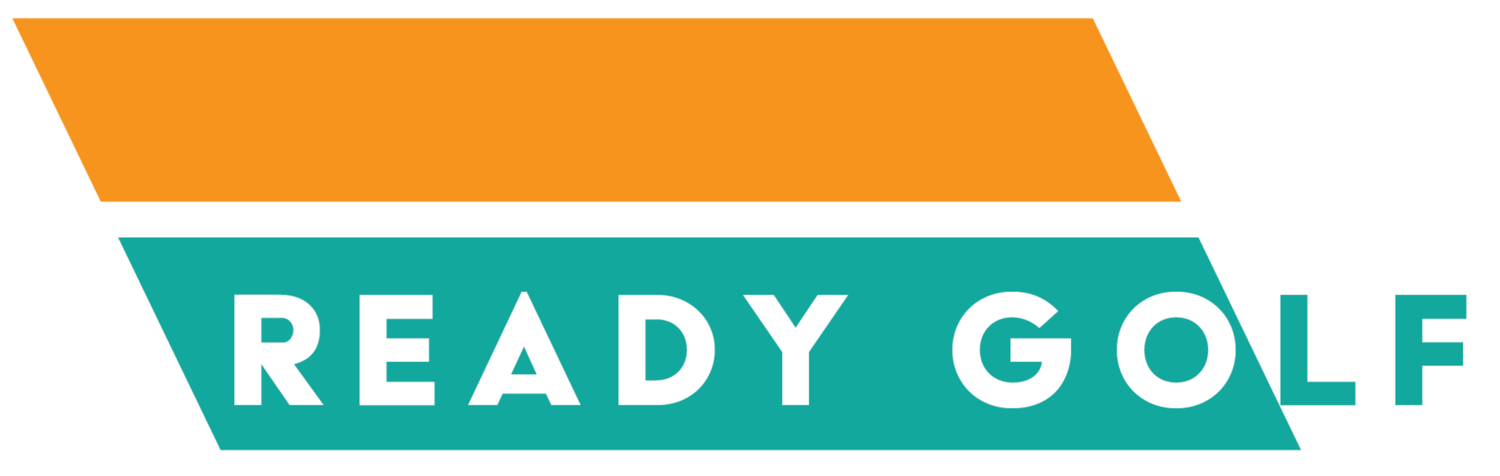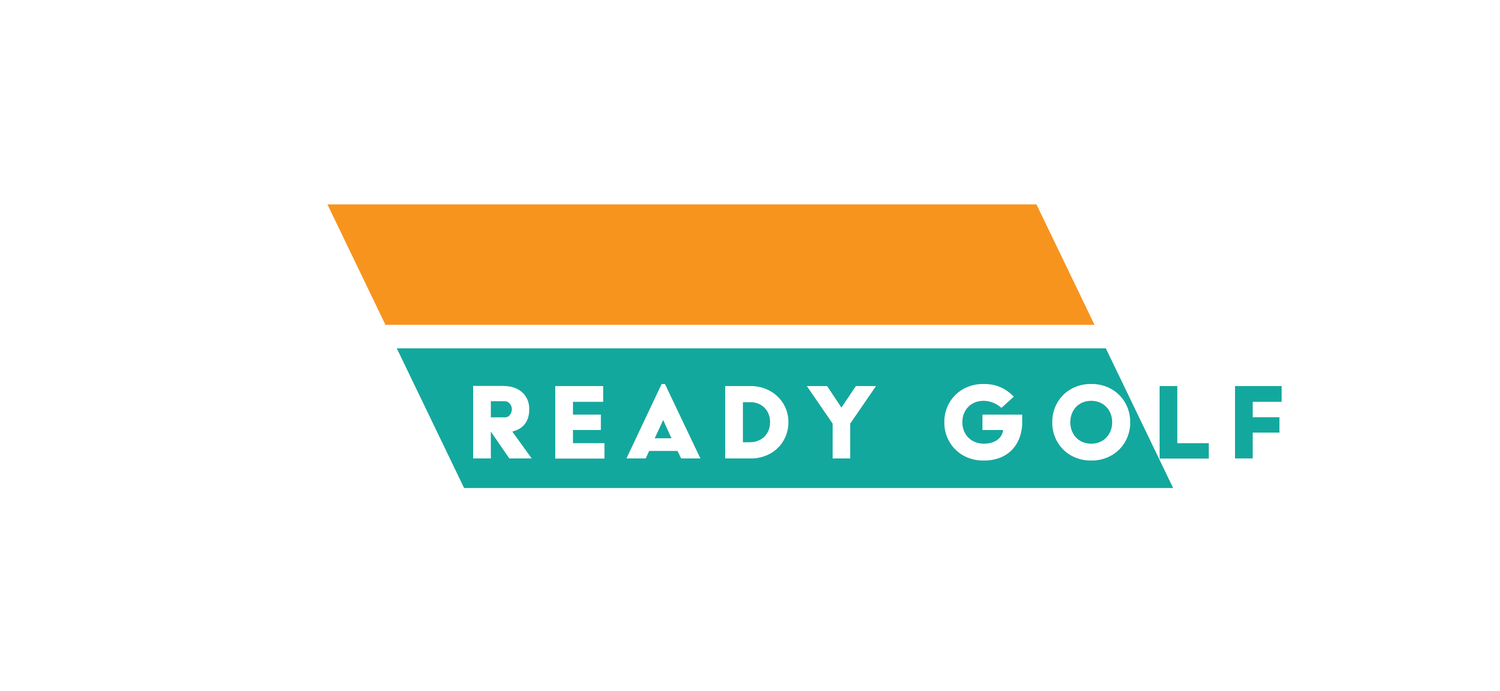FAQs
-
Yes, you bring your own golf clubs. Please just make sure they are clean!
-
“Self-serve” means you get to use and make the place your own. There are NO employees. You get to bring your own food and drinks. You get to determine who comes and who doesn’t. You decide what’s on the TV, what music is playing. You also turn everything on and off - that’s how we can keep our pricing lower.
-
Yes! Clayton is usually available to help during weeknights and weekends. Select the “Get help getting started” options when you go to schedule your time. The times are limited to when is available for Clayton to assist.
-
Click HERE to schedule. If you’re not a member, select the Non-Member option!
-
Ready Golf Members get special pricing for multiple hours each month. They also get other perks throughout the year. Click HERE to learn ore.
-
Yes! We encourage people to watch the YouTube videos ahead of time to save some time learning on site. Click HERE to visit the YouTube channel help videos.
There is also a GREEN BOOK BINDER in facility with written instructions and links to the YouTube help videos. Everything from getting in the building to using the driving range software to picking out a new golf course on the golf course software is “tutorialized”.
What is Ready Golf?
Ready Golf is an indoor golf facility where golfers can go when the weather is bad, or when they need to work on their game, or if they want to play a course they’ve seen on TV. Inside the facility is a high tech golf simulator with the ability to deliver advanced swing metrics as well as an immersive golf experience for all levels of golfers to enjoy.
Just schedule a tee time online and bring your own food and drinks. Take your time and enjoy.
Ready Golf is Bring Your Own Golf Clubs. We do not have any on site. Please be sure to clean your clubs prior to using our facility - it keeps our impact screen nice and white!
How do I get into the building?
Building access is controlled by a door code you get one of two ways:
1) If you are a member, when you sign up you are given your own unique door code to use whenever you schedule a tee time.
or
2) If you’re not a member (yet), you’ll be sent a door code in your emailed receipt after you book your tee time.
Either way, enter this code into the keypad and you’ll then have access to the facility.
How do I turn on the projector?
1) Locate the small, white remote control.
2) Press and hold the power button until the green light on the projector turns on and you hear the projector turn on.
3) The projector will take a few moments to turn on and warm up. Be patient - take the time to stretch!
4) A blue Panasonic screen will come on.
5) Once it’s warmed up, the projector will show whatever the computer is showing.
Note: If the computer is asleep, the projector will show a screen looking for the computer. Wake the computer up and it will appear on the projector screen.
How do I use the Uneekor driving range.
1) Wake up the computer by shaking and click the mouse or pressing a key on the keyboard.
2) Click Sign In for the “readygolfuser” account. No password required.
3) Find the “U” icon for the Uneekor driving range on the desktop and double click it to open it.
4) It will take a few moments to load/open.
5) Find your profile and click it to start hitting balls or start a new hitting session.
Note: If you’re a new user, click “Add User” and fill out the information. From there click “Save” and start a new session to hit balls.
How to play TGC 2019 golf courses.
1) Wake up the computer by shaking and click the mouse or pressing a key on the keyboard.
2) Click Sign In for the “readygolfuser” account. No password required.
3) Open the POD application (looks like a blue arrow). Press “Play” on the screen that appears.
4) Then open the TGC 2019 application. Click the two “Start” buttons that appear. Minimize (don’t close) the POD window if you have to.
5) Click “Enter” in lower right hand of next screen after loading pages and then click “Local Match”.
6) Pick your course, make course/format/rule changes as needed. Click “Create Match”.
7) Chose your golfer in order to edit their name. Don’t worry about how the players look. Doesn’t impact anything.
8) Pick your tee position next.
9) Click “Begin Round”.
10) Start golfing!
Club Sticker Placement for Irons
Credit: Uneekor.com
Club Sticker Placement for Driver/Woods
Credit: Uneekor.com